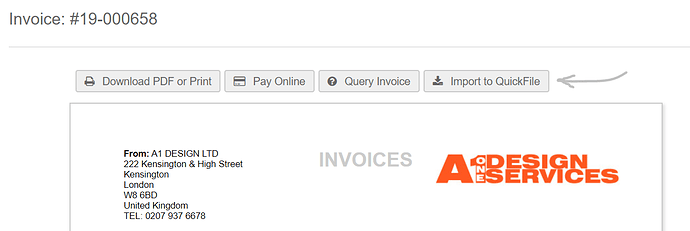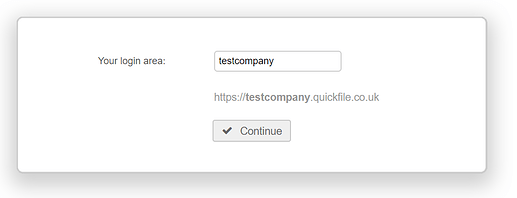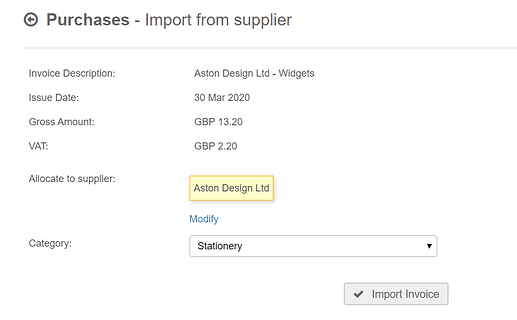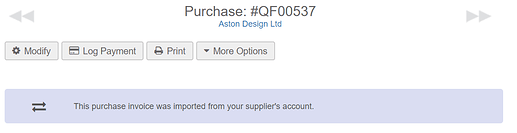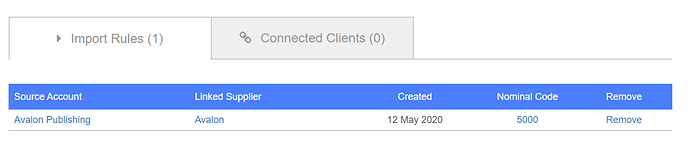Importing an invoice from one QuickFile account to another
Step by step guide
When a QuickFile user sends you an invoice you will receive a link to preview the invoice and perform other actions, e.g. pay online, print etc. You will also find an “Import to QuickFile” button. If you are already using QuickFile to manage your accounts, this provides a simple and convenient way to import the invoice as a purchase.
When you click the button we’ll ask you to provide your client area name in QuickFile e.g. https://testcompany.quickfile.co.uk. This allows us to identify which account to import the invoice to, we’ll also remember the account name the next time around.
You will then need to log into your account and finally confirm the import. You will be provided with an opportunity to select the supplier and override the nominal category. If you’ve imported invoices from this same supplier in the past we’ll automatically prefill that supplier along with their default nominal catgeory.
Once you click the “Import Invoice” button the new purchase invoice will be created and a link will appear where you can preview and edit the new purchase.
That’s all there is to it, you can easily identify those invoices that were imported from a supplier account by the following blue banner. There will also be an entry in the event log for the purchase invoice, visible at the bottom of the screen.
Auto-importing Invoices
If you prefer you can elect to automatically import invoices rather than following a manual process each time. To enable this option you will need to complete the manual import process once, selecting your preferred supplier and nominal code. You can then check the option “Auto-import” and QuickFile will remember your preferences and automatically import invoices in future.
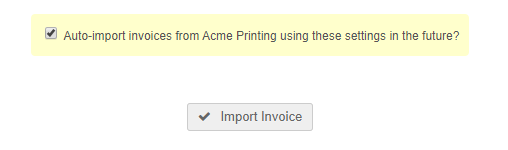
When using the auto-import option there are a couple of things to be aware of.
- Only invoices created after the option is checked will be automatically imported.
- Invoices are imported into the target account within 30 minutes from when the supplier sends the invoice.
- At this time only GBP invoices can be auto-imported.
View all your auto-import rules
You can see a list of all your auto-import rules by going into the Reports section and selecting the option “Invoice Auto Import Rules”.

This report shows all your import rules including the supplier’s QuickFile account address, along with the mapping information, such as the target supplier and nominal code in your account. You can disable any auto import rules here, this will reserve the option to manually import at your discretion.
This report also includes a tab where you can see which clients have setup rules to auto import your invoices. Simply click on the “Connected Clients” tab to see the list of connected accounts.