- Introduction
- Getting started
- One-off bills
- Setting up a mandate
- Linking a Direct Debit mandate to your recurring invoices
- Taking generic payments
- Manually collect payment on an outstanding invoice using a mandate
- When do I receive the funds in my account?
- What happens when the funds reach my account?
- Can I move an existing mandate into QuickFile?
- The Direct Debit Report
- Retry a failed payment
- Cancel a payment
- Additional Help
Setting up Direct Debits
Introduction
QuickFile have partnered up with GoCardless, to provide a robust, fully featured Direct Debit management system for collecting one-off and recurring payments from your clients. The advantages of using GoCardless alongside QuickFile are as follows:
- No setup fees. Open a GoCardless account and start raising bills in a few minutes.
- Only pay for the transactions you process. 1% + 20p, capped to a maximum of £4.
- Setup a recurring payment plan and collect funds automatically.
- Collect up to £5,000 per month.
- Ideal for large one-off payments due to low processing costs.
- Backed by the Direct Debit guarantee.
Getting started
Before you can start setting up Direct Debits, you will need a GoCardless account. Log into your QuickFile account, head over to the “Account Settings” menu and click on the option “Manage payment options”. You will see a button to authenticate GoCardless, this will allow you to link an existing account or to setup a new GoCardless account.

and look for:
Once the GoCardless account has been linked to QuickFile you are ready to start creating your mandates and collecting payments.
One-off bills
As soon as your GoCardless account has been activated, your clients will have the option to pay you via GoCardless. When an invoice is viewed on the client side an option will appear to pay online. From there they can enter the GoCardless payment forms to initiate a new payment via GoCardless.
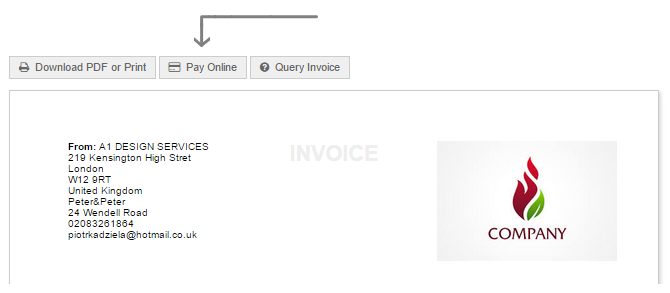
and click:

If your client does this, a mandate will be created for them and automatically saved against their details on QuickFile. You can then use this for future outstanding invoices too.
Setting up a mandate
A Direct Debit mandate is created when your client agrees to allow you as the merchant to withdraw funds up to £5,000 each month. This is ideal for subscription-based services and many recurring billing scenarios. You can set up a Direct Debit mandate for each client on QuickFile by heading over to the client management screen.
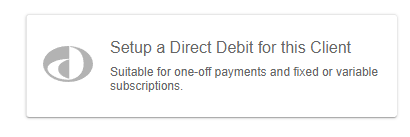
The process for setting up a mandate is as follows:
- From the client management screen, click the button to set up a new Direct Debit.
- Enter a contact name and e-mail address to send the invitation to.
- QuickFile will send an e-mail to your customer with a link they can use to agree to the Direct Debit relationship. You can preview the e-mail here or just grab the link and use this in your own e-mail.
- The client clicks the link and follows the instructions to authorise the Direct Debit. Once authorised, you will be notified.
- You can now initiate new Direct Debit requests and link the Direct Debit to your recurring invoices.
Linking a Direct Debit mandate to your recurring invoices
The great thing about Direct Debit mandates is the ability to link them to a recurring invoice. This means you don’t need to worry about chasing payment, and the funds will be automatically collected when the new invoice is issued.
To link a recurring invoice template to an existing mandate, just go into the invoice editing screen for the master recurring template. Click on the checkbox “Auto Bill with Direct Debit”.
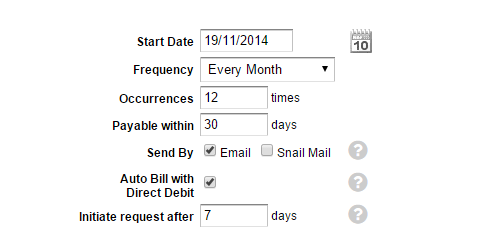
You can also configure a deferment period in days so that the Direct Debit collection request is made n the number of days after the earliest possible charge date. The charge date is dictated by GoCardless and is normally 4-7 days following the invoice creation. To use this facility, change the default value for “Initiate request after” from 0 to your chosen number of days.
When you return to the recurring template preview screen, you should see a blue banner in the top left corner of the invoice to denote that the payments will be automatically collected via Direct Debit.
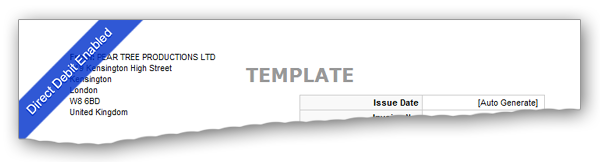
Taking generic payments
You can also take one-off payments in addition to requesting funds against a given invoice. You can do this from the client management screen, just click on the Direct Debit options and then click the green button ‘Collect Funds’.
When a generic payment has fully cleared, the funds will be allocated to the client account, where they can be later attached to an invoice.
Manually collect payment on an outstanding invoice using a mandate
Once you have a mandate set up with your client, you can also manually request payment from within the invoice preview screen. In the “More Options” menu, look out for the following link “Collect by Direct Debit”.
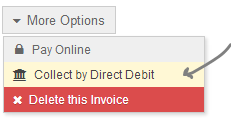
Clicking the above option will reveal a dialogue box that will allow you to either process the request now or set a date in the future upon which the collection should be initiated.
When do I receive the funds in my account?
Direct Debit funds are usually remitted into your bank account within 3-5 working days from when your client initiated the payment. It is important to note that unlike card payments, the funds are not secured until they reach your bank account. Any merchant collecting payments this way should be mindful of this point when fulfilling obligations to their clients.
You can find out more on payment timings here
What happens when the funds reach my account?
To make things clearer for you, QuickFile creates a GoCardless merchant account automatically when you activate your GoCardless account on QuickFile. This is a type of merchant account in QuickFile where all the broken-down payments will appear. Not the lump sum payments that GoCardless transfer to your bank account. These should be entered manually on the merchant account and tagged as a transfer to your current account.
When funds are transferred to your bank account from GoCardless, we perform some additional steps on your account.
- Initially, we automatically create a deposit on your merchant account in QuickFile
- If the payment relates to a one-off or recurring invoice, we tag the deposit as a payment to the related invoice.
- If the payment relates to a generic credit (initiated from the client management screen) we drop the funds as a credit on that particular client account. We then leave you to match up the credit to one or more invoices on the client’s account.
Please note: QuickFile will automatically add deposits to your GoCardless merchant account. These deposits will be automatically tagged. Please check for any duplicates and avoid adding any payments manually where possible.
Can I move an existing mandate into QuickFile?
Mandates created after October 2017 can be moved between applications, so if you created a mandate in GoCardless and now wish to use it in QuickFile, you can simply supply us with the mandate ID. You can also move mandates from one QuickFile account to another.
We have a handy tool for inputting existing mandate IDs. You can access the manual entry form by clicking the link on the new mandate form.
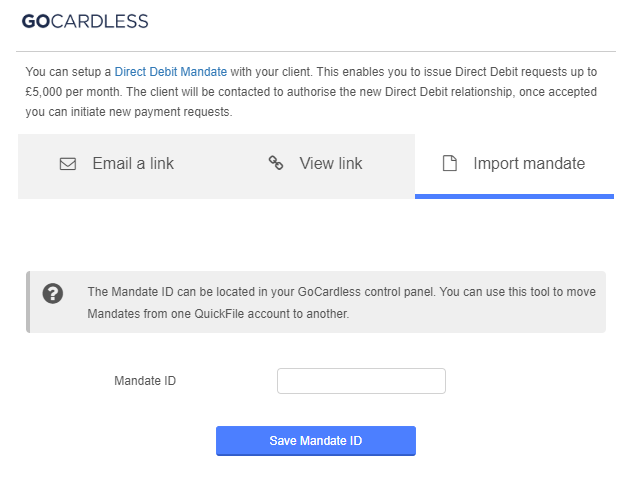
You will find the mandate ID in the GoCardless control panel. Once you have entered and saved this ID against a particular client, you will be able to invoke the Direct Debit features straight away. When saving the ID, QuickFile doesn’t check to see if it is valid, therefore it is advisable to open the Direct Debit popup again to see if it can obtain the latest balance.
The Direct Debit Report
QuickFile provides full oversight on your active, completed and failed GoCardless payments via a dedicated Direct Debit report which can be located in the report section.
From the Direct Debit report, you will be able to easily jump to the relevant invoice and client screens for any historic payment. You will also be able to retry failed payments and cancel any existing payments that have not yet been completed.
Retry a failed payment
If a payment fails, we will notify you by email. Direct Debit payment requests can sometimes fail if there are insufficient funds in the client’s account or due to other possible security reasons. For failed payments, you then have the ability to retry.
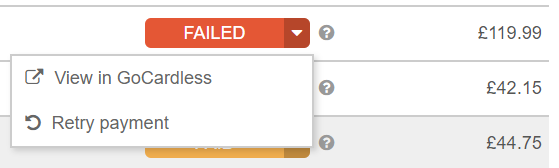
A payment can be retried by clicking on the “Failed” status label and then selecting the option to retry the payment. It will then typically take 5-7 days to process the new payment request.
Cancel a payment
If you need to cancel an existing pending payment (marked as “Created”), then you can simply click on the label and select the “Cancel payment” option.
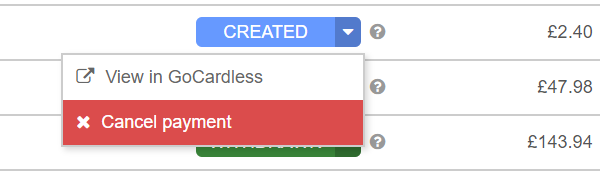
Additional Help
If you have an account query relating to GoCardless, then you can contact them from their website. If you need any help with the QuickFile Direct Debit features, please get in touch in the main forum


