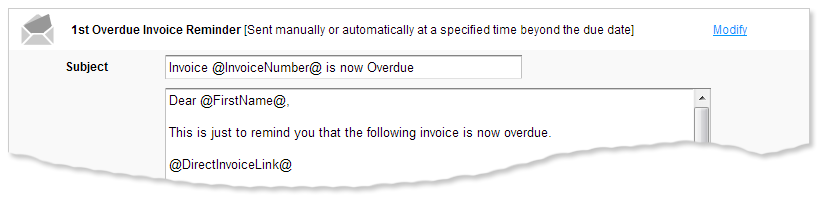Automated overdue invoice reminders
Introduction
Effective credit control is an integral part of maintaining a healthy cash flow for your business. With QuickFile you can schedule your own custom reminders to be e-mailed to your clients at set intervals when an invoice goes beyond the agreed term.Switching on automated reminders
Invoice reminders are switched on by default for any new QuickFile account. You can disable this module or modify your preference in the 'Account Settings' area, look out for the option ‘Credit Control Settings’.
By default QuickFile will allow you to review any pending reminders before they are dispatched. When a reminder is triggered you will see a notification on your Dashboard, click this link for a list of pending invoice reminders.
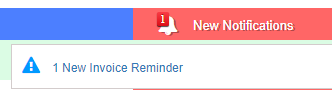
If you wish to automatically send overdue invoice reminders without prior review then in the Invoice reminder settings area you can enable the additional option ‘Auto-Send Reminders’.
We always recommend you process your reminders manually for a period, to get to grips with the scheduling and to preview the message text. If you decide to enable the auto-send feature you may also want to take CC yourself on the 2nd or final reminder.
Setting your invoice reminder schedule
Invoice reminders are triggered by a schedule that is set in your Invoice reminder settings. You can configure up to three reminders to be sent based on a set number of days from the due date.For each reminder, set the number of days from the due date upon which it should be triggered. The first reminder will be set to zero which means that this will be triggered as soon as the invoice becomes overdue.
Previewing and customising your invoice reminder templates
The templates corresponding to your invoice reminder messages can be customised by clicking the adjacent link ‘view template’. You can use special mail merge fields in the subject and body to include specific information relating to the invoice and the number of days overdue.
Configure a different schedule for a specific invoice
If you’d prefer to set a slightly different schedule for a specific invoice you can do this by following the steps below.-
From your Dashboard click the green box showing ‘Total Owed to You’:

-
You will now see a list of all outstanding invoices. In the due date column you will see a small clock icon (
 ). Click the icon to reveal the following dialogue box:
). Click the icon to reveal the following dialogue box:
-
You can now modify and save the schedule for this specific invoice. If reminders have already been sent for the invoice any changes will only apply to reminders that have not yet been scheduled.