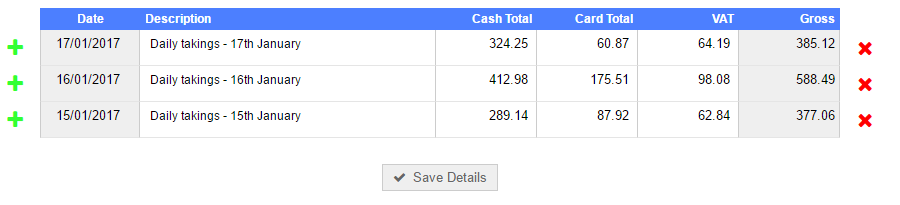Cash Register Tool
Introduction
If your business operates a cash register then no doubt you will have realised that logging each customer transaction to a unique invoice in QuickFile is not practical. In such cases what you would typically do is log your daily, weekly or even monthly totals to a lump sum invoice and pay that invoice to a cash account in the banking section.
Where can I find the Cash Register Tool?
The Cash Register tool is located in the Sales tab (Enter cash register takings).
How does the Cash Register Tool work?
The Cash Register tool in QuickFile will simplify the process of managing cash register income by allowing you to log periodic cash register takings in batches (e.g. for multiple days, weeks, months etc).
When using the cash register tool you will be able to specify for each reporting period the exact breakdown for your cash and card totals (where applicable). VAT registered businesses will also be able to specify the exact amount of VAT received.
When you save the form QuickFile will create individual invoices for each reporting line and apply subsequent payments to the relevant cash and card bank accounts specified in your settings.
Example:
Let’s say you make an entry for £100 cash, £200 card and £50 VAT.
Once saved QuickFile will create an invoice for £300 with £50 VAT. Two subsequent payments will then be logged to the invoice, the first for £100 going to your cash account (petty cash by default), the second for £200 going to your nominated card merchant account.
Cash Register Settings
There are a few settings you can modify that will affect how cash register takings are logged. You will find these settings in Account Settings >> Advanced Settings>>Cash Register Tab.
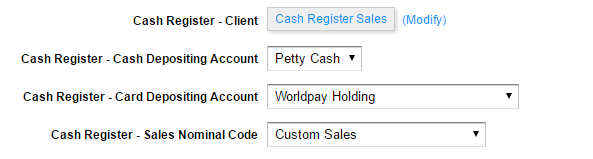
Cash Register - Client
This will set the client to which cash register sales invoices will be lodged. When you first use the tool a client called “Cash Register Sales” will be automatically created, however you can change this here.
Cash Register - Cash Depositing Account
This is an account from the banking section to which any cash totals will be posted. By default this is set to Petty Cash, although if you wish you can add another bank account in the Cash section for these types of deposits.
Cash Register - Card Depositing Account
This is an account from the banking section to which any card totals will be posted. If your business does not process card payments you can leave this blank.
Cash Register - Sales Nominal Code
This is the sales nominal code to which your cash register invoices will be posted. By default this will be “General Sales (4000)”, although you can change this to a different sales code if you wish to easily distinguish your cash register sales.
Specifying multiple product lines
The Cash Register tool does not support the entry of multiple product lines per reporting period. This would be applicable if for example you had a shop that was selling clothing products and electricals, and you wanted to have the sales totals for each posted to unique nominal codes.
For such cases we would recommend that you revert the the manual invoice entry method described here, this will give you the greatest degree of freedom in terms of how your cash register takings are lodged.