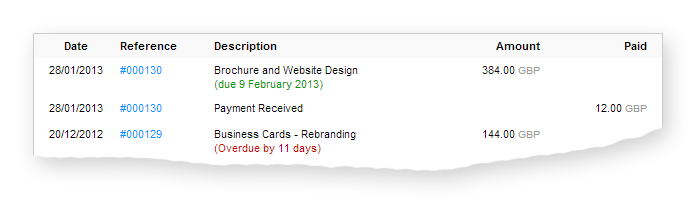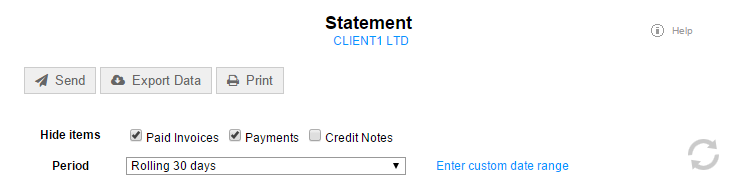- Introduction
- How do I view a client statement?
- What appears on the statement?
- Additional narrative
- E-mailing a statement to your client
- Automatically send statements on a recurring schedule
- Using our Snail Mail service to post a statement to your client
- Storing your preferred statement range and filter settings
Client statements management
Introduction
Client statements provide a snapshot of account activity to quickly show any outstanding invoices along with any recent payments and credit notes applied to the account. They can be sent to your clients on a monthly basis to remind them of any outstanding account balance. Client statements are also visible in the client control panel, so any client logging in here can easily bring up an electronic statement of their account.
How do I view a client statement?
You can view or print a statement for any client by going into the client detail screen, clicking the “View” button and then select the option “Statement”.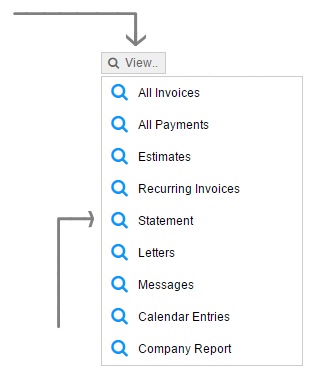
What appears on the statement?
A client statement will always show any outstanding invoices on account. By default the statement will include any recent payments, paid invoices, and credit notes over a set period, usually 30 days. A summary of the account will be displayed at the top of the statement to show the balance of the account.Additional filters can be applied to the statement to reveal activity over a longer period or filter out individual items such as paid invoices, payments received, and credit notes.
For those clients who are being invoiced in multiple currencies, the statement will show the respective account balance for each currency used.
Additional narrative
The client statement will automatically append a warning to any overdue invoices stating the number of days expired past the due date. For those invoices that are not overdue the due date will be shown.
You can also add your own inline notes to any item on a client statement. Simply click the corresponding pencil icon on the line where you would like to append a note and a yellow box will appear where you can add your own custom text.

These inline notes can be very useful when you want to convey a specific message to the client about a given transaction.
E-mailing a statement to your client
You can e-mail a statement to your client at any time from the statement preview screen. QuickFile will actually send a link to the client which will direct them straight to the statement screen within their control panel. From here your client can preview, download, and print the statement.
Automatically send statements on a recurring schedule
If you’d like to send a copy of the client statement to a client on a recurring basis then you can configure a recurring schedule. You will see these options within a popup dialogue box by clicking the yellow tab above the statement preview.
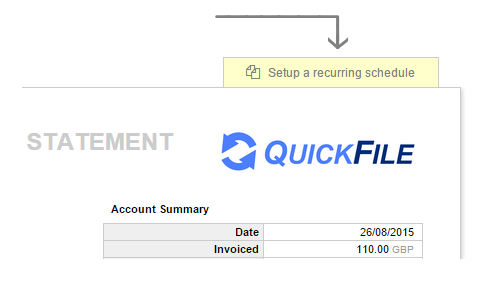
You can find out more about recurring statements here.
Using our Snail Mail service to post a statement to your client
QuickFile work with iMail so that a printed statement can be dispatched to your client at the click of a button or automatically on a recurring schedule (e.g. monthly or weekly). You can also print and dispatch your own statement if you prefer.
Find out more about the iMail service here
Storing your preferred statement range and filter settings
When you change the statement filter options, QuickFile will store them in your account and retrieve them whenever you view a statement for the current client or any client you view later. This saves you having to reset the preferences every time.