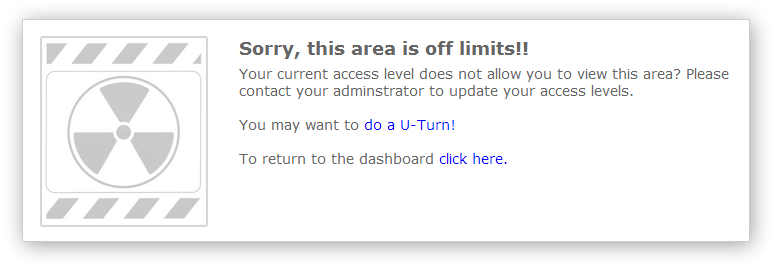Configuring privileges for your team
Introduction
When setting up new team members on QuickFile you may wish to restrict them from accessing certain areas. For example it may be desirable for a member of the sales team to be able to generate quotes and invoices but not to view bank accounts or management reports. QuickFile makes this task much simpler by allowing for a predefined set of restrictions to be imposed.How do I restrict features for a given user?
User restrictions can be configured in the Team Management area (Account Settings >> Team Management). In the lower portion of this screen you will see a list of users who have access to the account. Next to each user you will see a padlock iconClicking on the padlock icon reveals a dialogue box showing a list of features to be enabled, like in the below example:

The features are divided up into logical areas within QuickFile, e.g. Sales, Purchases, Banking and reports, etc. A more detailed explanation of each functionality/privilege can be obtained by hovering over the corresponding question mark (![]() ). For your convenience we have included these descriptions below.
). For your convenience we have included these descriptions below.
Once you have selected and saved these privileges for any given user they will become effective when the user logs in to QuickFile next time.
Who can change the enabled features?
Only the administrator login will be able to define which features in QuickFile are enabled for each user. The administrator will always retain full privileges therefore it is not possible to disable (restrict) features for the administrator login.What will happen if a user attempts to access a disabled (restricted) feature?
When a feature is disabled (restricted) all menus within that account will be modified to prevent accessing the disabled (restricted) areas. If the user has bookmarked a page within a disabled (restricted) area they will be redirected to a holding page which will signpost them to the Dashboard or the last accessed page before entering the disabled (restricted) area.Explanation of available functionalities (privileges)
The below is a list of the privileges that can be applied/enabled for a given login.Sales
Sales invoice and estimate creation
Enables the creation of sales invoices and estimates, both manually and indirectly through bank tagging (if enabled).
Client creation
Enables the creation of new client records, both manually or inline when creating a new sales invoice. Existing client records can still be viewed and modified, unless otherwise enabled.
Log sales payments/credits
Enables the allocation of payments to sales invoices or the creation of unallocated credits.
Invoice and payment management (overview) screens
Enables access to the sales invoice and payment management screens. These screens show all the sales invoices and payments in a list that can be searched upon using the advanced search dialogue. This does not enable access to individual invoice records which need to be enabled separately.
View/modify individual sales invoice and estimate records
Enables the ability to view/modify sales invoices. This does not enable access to the invoice management overview screen which can be enabled separately.
Client management (overview) screen
Enables access to the client management screen. This screen shows all the clients in a list that can be searched upon using the advanced search dialogue. This does not enable access to individual client records which need to be enabled separately.
View/modify specific client records
Enables the ability to view/modify client records. This does not restrict access to the client management screen which can be restricted separately.
Purchases
Purchase invoice and purchase order creation
Enables the creation of purchase invoices and purchase orders, both manually and indirectly through bank tagging (if enabled in Account Setting>>Company Settings>>Advanced Features).
Supplier creation
Enables the creation of new supplier records, both manually or inline when creating a new purchase invoice. Existing supplier records can still be viewed and modified, unless otherwise enabled.
Log purchase payments/credits
Enables the allocation of payments to purchase invoices or the creation of unallocated credits.
Invoice and payment management (overview) screens
Enables access to the purchase invoice and payment management screens. These screens show all the purchase invoices and payments in a list that can be searched upon using the advanced search dialogue. This does not enable access to individual invoice records which needs to be enabled separately.
View/modify individual purchase invoice and estimate records
Enables the ability to view/modify purchase invoices. This does not enable access to the purchase management overview screen which can be enabled separately.
Supplier management (overview) screen
Enables access to the supplier management screen. This screen shows all the clients in a list that can be searched upon using the advanced search dialogue. This does not enable access to individual client records which need to be enabled separately.
View/modify specific supplier records
Enables the ability to view/modify supplier records. This does not enable access to the supplier management screen which can be enabled separately.
Receipt Hub & Document Manager
Enables access to the Receipt Hub and Document Management area.
Banking & Reports
Bank account view and create functions
Enables access to all bank accounts and the creation of new bank accounts. All bank tagging rules are also enabled. Please note that bank balances can still be accessed within a number of reports unless otherwise enabled.
Reports
Enables access to all reports including Chart of Accounts, Profit and Loss, Balance Sheet, Debtor Ageing Reports and any other report accessible under the “Reports” menu. Please note that sales and purchase invoices can still be accessed under the Invoice Management area unless otherwise enabled.
Journalling
Enables the creation of new journals and the viewing, and modification of existing journals.
Create or delete nominal accounts
Enables the ability to create or delete nominal accounts. These features are normally located in the Chart of Accounts area.
General Account Functions
Access to Account Settings area
Enables access to all account settings. In general this includes all items listed in the Account Settings menu.
Internal messaging system
Enables access to the internal messaging system for communicating with clients.
Letters
Enables the ability to view/modify letters.