Creating delivery notes
Introduction
If you’re dealing in physical goods then no doubt you’ll want to print a delivery note or packing slip to go with your outbound deliveries. The delivery note often resembles a cut-down version of your invoice, minus the financial details.
Creating a simple delivery note based on your invoice can easily be achieved in QuickFile, this guide explains how.
How do I create a delivery note?
In QuickFile delivery notes are derived from invoices or estimates. When previewing simply go into the “More Options” menu and select “View as Delivery Note”.
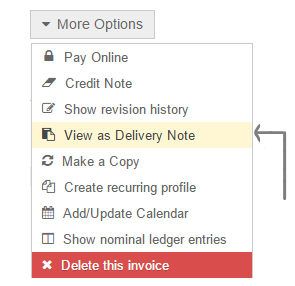
The page will now reload with a custom style that trims off any additional financial information. You can now click on the print button to get a PDF copy of the delivery note.
How can I customise my delivery note?
The delivery note uses a CSS template, you can create your own custom CSS template from the invoice preview screen. You can find the default delivery note template here, this can be pasted into the CSS editor then save your css with the name delnote.
You can find many useful tips on how to utilise CSS here .
Once you have perfected your template you will need to configure your account to only use this template for delivery notes. You can change your default CSS path for delivery notes in the account settings area under “advanced features”.
PLEASE NOTE: In order for your CSS template to be recognised as a delivery note the name you apply must contain the text ‘delnote’.

Enter the name of your custom style, you can determine the name in the invoice preview screen when the invoice style gallery is open.
The custom style path should look something like below:
custom/delnote.css
Once you have saved your new custom path you will be able to return to any invoice or estimate and quickly switch to the delivery note view from the “More options” menu.
