Importing your Trial Balance from Xero
To import a trial balance from Xero please follow the steps below:
- First log into Xero, once on the dashboard select the “Reports” menu followed by “All Reports”.

2. In the Accounting section click on the “Trial Balance” report.
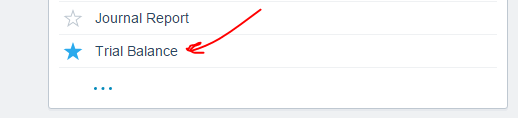
3. Set the date on the trial balance report to correspond with the date you would like to transition from Xero to QuickFile. Click “Update” to rebind the figures.
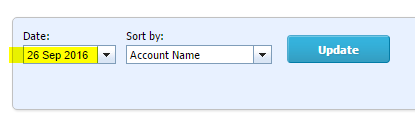
4. Scroll down to the bottom of the screen and click the “Export” button and select the “Excel” option.
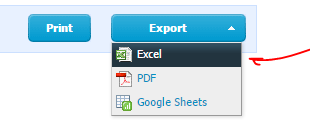
5. You now have your Trial Balance in Excel (XLS) format. Before you can import this file into QuickFile you must first convert it to CSV format. You can simply open the trial balance from Xero in a spreadsheet application like Excel or OpenOffice and re-save the file in CSV format. If you are asked to provide an encoding type while opening or saving the file select “Unicode UTF8”.
6.Now log into your QuickFile account and go to the “Account Settings” menu followed by “All Settings”.
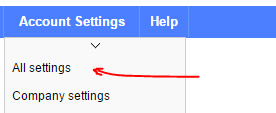
7. Select the option “Import Trial Balance”.
![]()
8. Now you will have a menu at the top where you can select the source type, select the option for “Xero”. You will also need to select the month end date to correspond with the report you download in Xero in step 3. If you have a date which is not a month end don’t worry as you can change this in the next step.

9. Go ahead and upload your trial balance. QuickFile will automatically try to reconcile your nominal account numbers from Xero to the QuickFile Chart of Accounts. You should see a preview as follows:
10. We recommend checking all the matches, you can change the “Map to” selection for each balance if you feel there is a better option. Don’t worry if you can’t get a perfect match at this stage, when the trial balance is imported it is treated like a journal so you can always edit the account mapping later.
That’s all there is to it! Don’t forget you can always access and modify any trial balance imported from the journals section (Found within the reports menu).

