Restricting Access in Affinity
Introduction
From time to time you may want to restrict specific team members from accessing profiles managed within your Affinity console. A common scenario may be when you want to allow staff to access your client profiles, but not the profile belonging to the company for which they work.
As an account administrator you have full control over which profiles are visible to each team member defined on your Affinity account. You can set specific access levels from within your Team Management area.
Restricting access to one or more profiles
To restrict a specific user from accessing one or more accounts, first go into the Team Management area, you can find this under the Account Settings header.
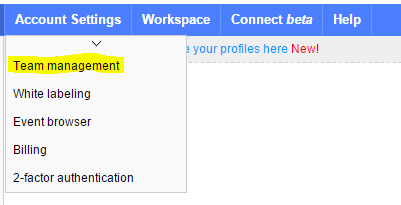
Now in the team management area look for the padlock icon adjacent to the user you wish to restrict.
Click the padlock icon to reveal the full list of profiles managed under your Affinity account. All you need to do now is deselect those profiles for which you would like to restrict access.
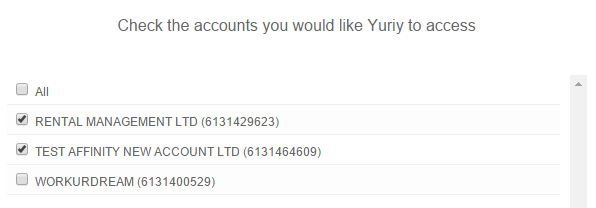
Once saved the restrictions will be imposed once the user logs back into your Affinity account.

