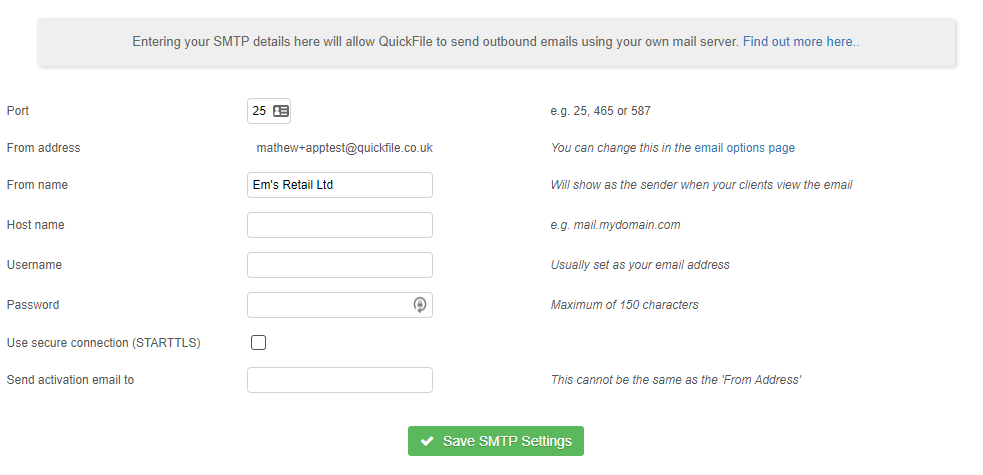Sending mail from your own SMTP Server
As standard QuickFile will email out any invoices, estimates and statements from mail@quickfile.co.uk, with each account having it’s own unique email address in the reply-to field. This ensures that if one of your clients hit reply to an email we send on your behalf, the response will come right back to you.
However, you may wish to send emails directly from your own SMTP mail server instead. If you’d like a to be able to monitor and archive the email we’re sending out for you, and have all the replies coming back directly to you, this may be a good solution.
You will find an option in your Account Settings (Under 3rd Party Integration) to enter your SMTP server details.
Setting up SMTP
You’ll need a few key details to set this up -
| Setting | Details |
|---|---|
| Port | Typically these will be one of the following: 25, 465, 587. These can be confirmed with your email provider. |
| From address | This will be set to the address set in your Routine emails settings and should match what your SMTP provider expects. |
| From name | It’s a good idea to set this to your business name or something your clients and suppliers will recognise |
| Host name | Your email provider will be able to provide this. If you use the email account elsewhere (e.g. on your phone or in an email client), you may be able to copy this from there. |
| Username | This is often the email address you’re sending from. However, some providers, such as AWS SES require a different username. Check with your email provider if you’re unsure. |
| Password | The password used to authenticate your SMTP access. Your email provider will be able to supply this if you’re unsure of what to use here. |
| Use secure connection (STARTTLS) | STARTTLS means it will attempt a secure connection, but if this isn’t supported by your email provider then it’ll be downgraded. It’s similar to using the “secure email” option in an email client. Ticking this option is recommended, but sometimes you may need to disable it for the settings to work. If you’re unsure, please check with your email provider. |
| Send activation email to | To confirm your SMTP settings are working correctly, we’ll send an activation code to this email address. Please make sure it’s different to the one used in the “from address”. This can be a personal email if you wish, it’s only used to check and activate the settings. |
We fire off an activation code using your credentials to the email specified and once confirmed all outbound emails from your account will be routed through your mail server.
Automatic deactivation
If we detect a problem with your SMTP configuration we will automatically revert back to sending via our own mail server. We will only take this action after several unsuccessful attempts and in such cases we will email the account administrator so that any necessary changes can be made.
Typically an SMTP configuration would be deactivated if the email password was changed or your mail provider modifies their firewall policy to prevent them sending mail on your behalf.
Re-saving and re-activating the SMTP is often enough to get it back up and running again.