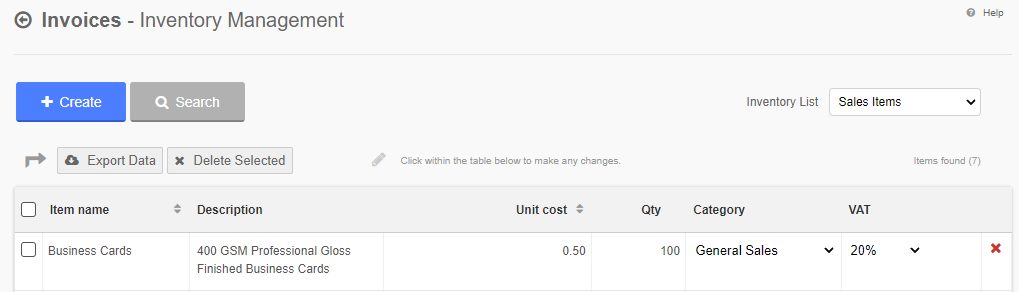Setting up reusable inventory items
Introduction
When producing your invoices, estimates and purchase orders, are you repeatedly entering the same items? If so then you can save time by creating item level templates that can easily be imported, we call these “Inventory Items”.
Create a new Inventory Item
You can reach the “Inventory Management” area from the main Dashboard by selecting the “Sales" menu option followed by “Sales Inventory”. Or alternatively just enter “inventory” in the quick search box.
Once in the inventory area you can then add your own product or task based item templates. Before you begin switch to the type of inventory item you’d like to create, you can do this using the menu in the top right hand corner.

-
Click on the blue button “Create”:
-
A form will appear where you can enter the item name, description, amount, VAT and category. The item name is how we will reference the inventory item later when we import it to a new invoice:
- When you save the item it will appear in the table below:
Importing your items into an invoice
Once you have created your item you can import them into a new invoice. Simply start typing the item name in the left hand column and you will see a list of matching inventory items appear in the drop down menu. When you select an item all the relevant information will get imported to the current line.
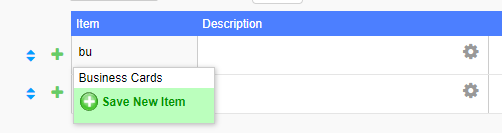
Using your items on a Purchase Order or Purchase Invoice
The process for grabbing purchase order or purchase invoice inventory items is slightly different to what it is for invoices/estimates.
To import an inventory item into your purchase order, simply locate and click the grey search icon on the line you want to import to, this will then slide out a search box where you can key in your item name and import the details to the line.
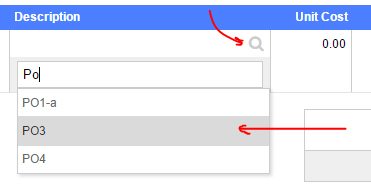
Conclusion
Inventory items are a great way to save time when creating new invoices, estimates and purchase orders. You can store thousands of inventory items in your account and quickly deploy them into your new invoices.
Please note there is a 2000 entry limit to the number of “Active” Inventory Items you can store.