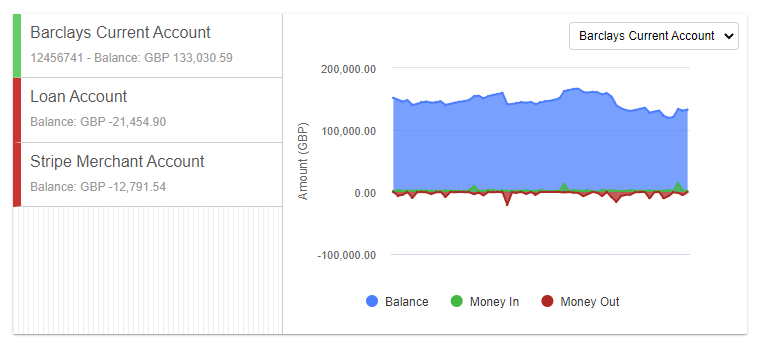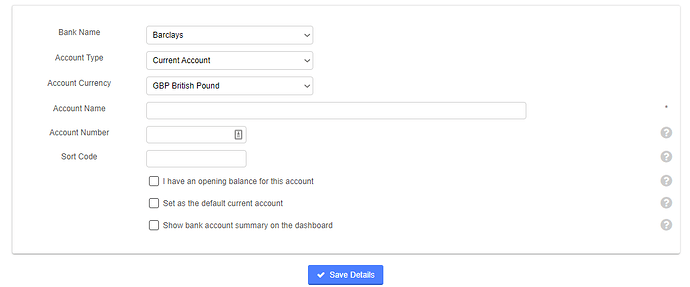Setting up your bank accounts
Introduction
Your QuickFile account will come preloaded with a basic set of bank accounts. The main bank accounts are visible on the Dashboard and you can obtain a full list of accounts by clicking on the “View all” link.
In QuickFile, bank accounts offer a flexible way to not only keep track of your current account but also to manage savings accounts, credit cards, merchant accounts (e.g. PayPal, Streamline, Barclaycard Merchant Services etc), loans, and even cash coming in and out of your business. You can create any of these account types from the “Bank Management” screen.
Create a new bank account
Creating a new bank account record in QuickFile is simple. From the “Bank Management” screen, click the button “Create Bank Account”. You will then see a screen like the one below where you can select the name of the bank from the preset list, the type of account held, currency (Switch on multi-currency first), name, credentials, and opening balance.
Setting up a PayPal, GoCardless, Streamline or other card processing accounts
Card processing accounts are regarded as a type of merchant account in QuickFile. You can set up this account in the same way as any other account, just select the “Account Type” option as “Merchant Account”.
QuickFile can also be configured to allow invoices to be paid using a number of online payment providers such as PayPal, SagePay and Worldpay.
For further guidance on the bookkeeping aspect of merchant accounts please refer here .
Modify a bank account once set up
You can modify the details of any new bank account you set up or of any bank accounts already set up by us. In the “Bank Management” area simply choose the bank account you want to change/amend and click the “Options” button. If you then click the “Account Settings” option you will be able to modify some of the settings for that account.
Note: some account settings such as “currency” cannot be modifed and instead the account must be removed and recreated.
Multi-currency bank accounts
QuickFile supports bank accounts in all major currencies. Before the currency option will be visible you will first need to switch on Multi-Currency accounting.