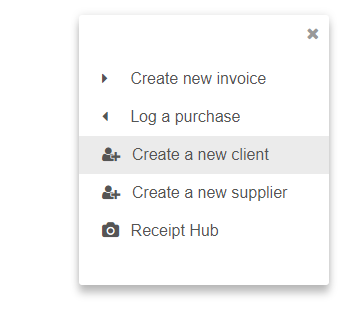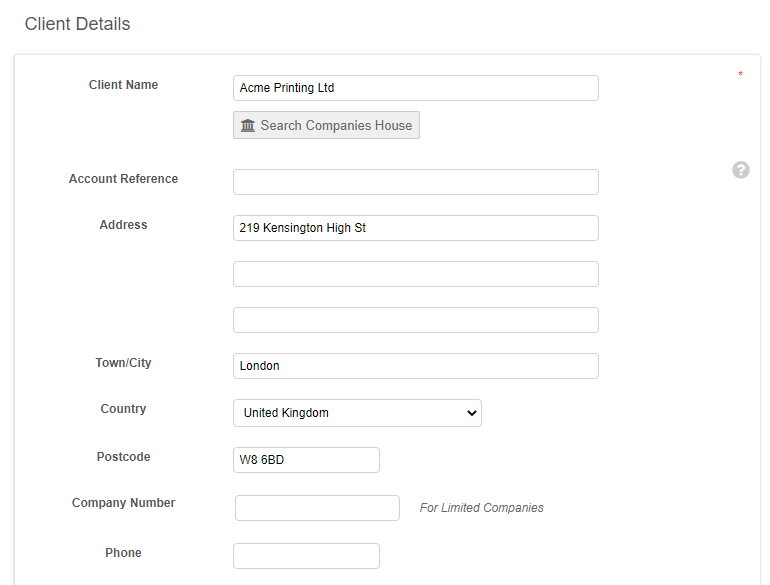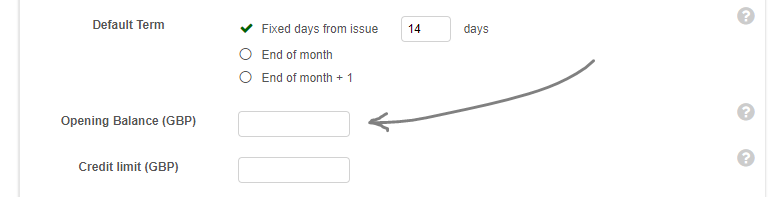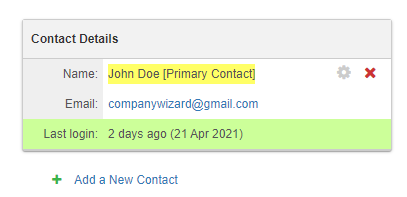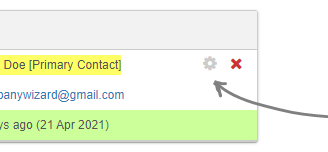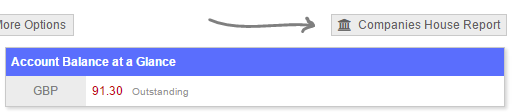Add a new client
Introduction
QuickFile enables you to create and maintain a record of all your clients. Individual clients can be granted access to a fully branded invoice management area where they can view, download, and pay their invoices online. You can of course create and send invoices the traditional way if you prefer.
Creating a new client is simple, you can start by clicking on the plus icon in the top right of your dashboard then selecting the option “Create a new client”.
You will now see the “Client Create” form. The minimum information that must be provided to create a new customer is the “Client Name”. You can also provide an account reference (for internal use), address, VAT credentials, opening balance, default term, and delivery preferences.
To help with the creation of a new client, if they are a limited company or LLP, you can do a search with Companies House. This will pre-fill the address for you.
Entering an opening balance
When you enter a new client in QuickFile you may have an opening balance to enter. This would cover any outstanding funds owed by the client at the time you start using QuickFile.
On the client entry form your will see a box “Opening balance”, enter any outstanding amount there.
When you enter a value here, an invoice is automatically created to represent any outstanding balance. When future payments arrive for this client they can be assigned to the opening balance invoice to reduce the debt. If you prefer you could leave this blank and after creating the client record, manually enter the invoices that are currently outstanding.
Credit Limits
You can set QuickFile up to alert you when a new invoice is likely to push the outstanding balance of a client over a certain amount. To set this up, you will need to enter a credit limit for the client.
Find out more about credit limits
Adding contact details
Once the client has been created, you will be redirected to the client overview screen. From here you can see any recent invoices that have been issued, along with the current details held for the client and any outstanding balance. You will also see a link “Add a New Contact”. Adding contact details to a given client profile allows those individuals to access a branded client area where they can view, download, and pay their invoices. You can also send internal messages directly to their control panel thus maintaining a full audit trail of dialogue between your company and your clients.
You can modify any client by clicking on the cog icon next to the client’s name. From there you can enter the full name, telephone number and, email address. You can also change the default contact and email login credentials within this popup.
Customising the design of your client area
Now your clients are logging in to view their invoices and estimates, you may want to start tweaking the design of your client area. You can start customising your design in the Account Settings menu, under Design Customisation.
You can find out more about customising your client area here.
Pulling real time reports on your clients (Limited Companies only)
QuickFile is fully integrated with Companies House allowing you to obtain real-time information on the officers of a limited company, annual account status, filing history and document scans.
It’s a great way to quickly see if your client is in good standing with Companies House and can help you determine what sort of credit limit (if any) you should set on their account.