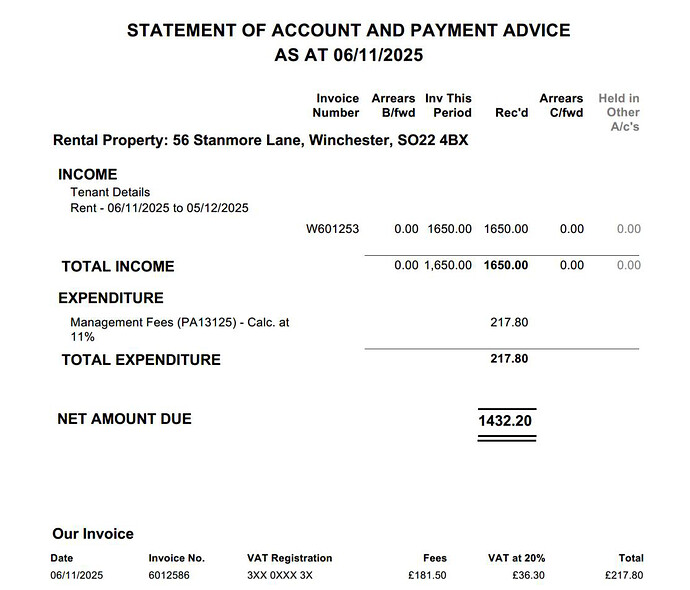- Step 1 - Set Up Your Property
- Step 2 - Create a Nominal Code for Letting Agent Fees
- Step 3 - Enable the Nominal Code for Sales Invoices
- Step 4 - Add the Estate Agent as a New Client
- Step 5 - Create a Tenant Record
- Step 6 - Update Default Sales Category
- Step 7 - Create the Invoice
- Step 8 - Tag the Payment from the Bank
- Confirming everything is correct
Bookkeeping for Landlords - Recording Letting Agent Statements and Fees (Standard Method)
This guide explains how to record monthly letting-agent statements where the rent collected, management fees, and net payments are shown on a single statement. We’ll use 56 Stanmore Lane, Winchester SO22 4BX as the example property.
This is a standard approach of recording letting agent statements and fees for landlords. We also have an alternative method guide which uses a holding account to reflect the full flow of funds between the tenant, agent, and landlord.
Step 1 - Set Up Your Property
Once the property has been added as shown in the Landlord Bookkeeping Basics guide, it will appear on your Landlord Dashboard under the Properties tab.
Step 2 - Create a Nominal Code for Letting Agent Fees
You’ll need a specific nominal code to record management and commission fees charged by your letting agent.
-
Go to Reports >> Chart of Nominal Accounts
-
Click Create New Account
-
Enter the following:
| Field | Example |
|---|---|
| Code | 7604 |
| Account Name | Letting Agent / Management Fees |
| Category | Overheads |
| Notes | Used for commission, rent collection, and management charges |
Step 3 - Enable the Nominal Code for Sales Invoices
Once created, enable it for use on sales invoices as well as purchases by ticking Allow this code to be used in sales invoices
To do this:
- Go to Reports >> Chart of Nominal Accounts
- Locate 7604 >> Letting Agent / Management Fees
- Click Options >> Edit
- Tick the box shown below
- Click Save
Step 4 - Add the Estate Agent as a New Client
If your letting or estate agent collects rent on your behalf, add them as a client in QuickFile.
- Go to Sales >> Create New Client
- Enter details, e.g.
- Client Name: ABC Estate Agents Ltd
- Address Search: enter postcode (e.g. AB1 2CD) then click Search
- Click Save Details
Step 5 - Create a Tenant Record
Once the estate agent has been added as a client, create a tenant record and link it to both the property and agent.
-
From the Landlord Dashboard, click Add Tenant
-
Complete the details:
- Property: 56 Stanmore Lane
- Tenant Name: enter tenant name
- Rent: £1,650
- Rent Period: Monthly
- Deposit Held: £1,650
- Tenancy Period: 06/11/2025 – 05/11/2026
- Tick Link to existing client and select ABC Estate Agents Ltd
-
Click Save
Step 6 - Update Default Sales Category
Once the client is saved, update the Default Sales Category so invoices post to the correct nominal account.
-
Click the “Modify Client Details” button in the client record.
-
Under Default Sales Category, select Rent Income.
-
Click Save.
Step 7 - Create the Invoice
When you receive a statement from your letting agent, it normally shows:
- Rent collected
- Management fee or commission (+ VAT if applicable)
- Net amount paid to your bank
Example - 56 Stanmore Lane, Winchester SO22 4BX
| Description | Amount (£) |
|---|---|
| Rent (06/11/2025 – 05/12/2025) | 1,650.00 |
| Management Fees (11 % + VAT @ 20 %) | 217.80 (£181.50 + £36.30 VAT) |
| Net Payment Due | 1,432.20 |
Create the Invoice in QuickFile
-
Go to Sales >> Create New Invoice
-
Client: ABC Estate Agents Ltd
-
Line 1 – Rent
- Description: Rent – 56 Stanmore Lane (06/11/2025 – 05/12/2025)
- Amount: £1,650.00
- Category: 4000 - Rent Income
-
Line 2 – Management Fee
- Description: Management Fees (11 % + VAT)
- Amount: –217.80 (negative value to show deduction)
- If the property has not been opted to tax (for VAT), enter the gross amount.
- If it has been opted to tax, enter the net amount and apply VAT separately.
- Use the cog (settings) icon to set nominal code 7604 - Letting Agent / Management Fees.
“Opted to tax (for VAT)” is the HMRC term for electing to charge VAT on property rental income. Most residential properties are not opted to tax, so letting-agent fees are normally entered gross.
-
Add a Project Tag for the property name/number and street, e.g. enter 56-stanmore-lane.
-
Upload a Copy of the Estate Agent’s Statement
-
Open the invoice >> click the paperclip (Attachments) icon >> upload the PDF statement.
-
Mark the Invoice as Sent - click Preview & Send >> Mark as Sent.
Step 8 - Tag the Payment from the Bank
When the letting agent pays you, you’ll see the transaction in Bank Tagging. The net payment is £1,432.20, matching the invoice.
-
Go to Banking >> All Bank Accounts
-
Open the relevant account
-
Find the £1,432.20 entry
-
Click Tag Me >> Payment from a Customer
-
Select the invoice for ABC Estate Agents Ltd
-
Confirm the tagging
Confirming everything is correct
You can confirm that everything has been entered correctly by viewing the profit and loss for the property. All properties have a project tag, and each tag has an individual profit and loss report.