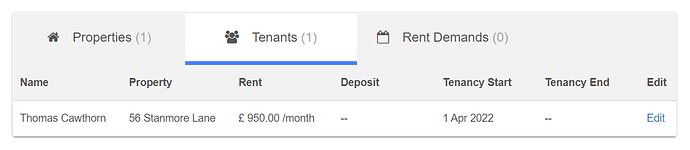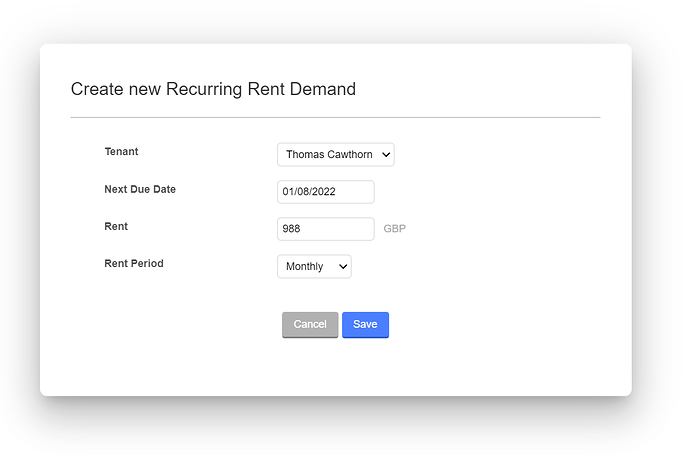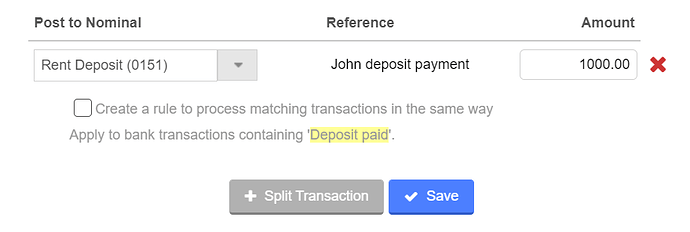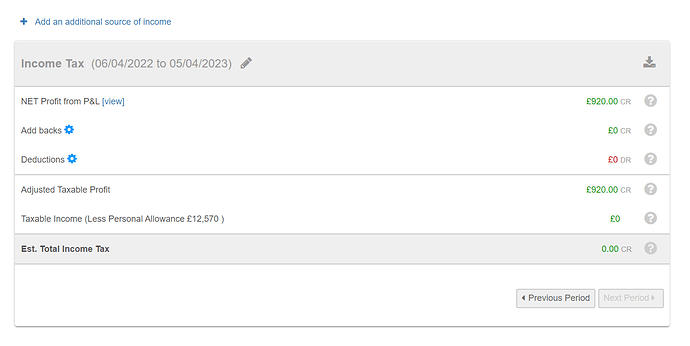Landlord Bookkeeping Basics
When you register a new QuickFile account, under “Business Type” you will see an option for Landlords. If you already have a sole trader account you are using to manage one or more rental properties, you can use the migrate tool to get access to the new landlord dashbord.
A landlord account is suitable for any private landlord (non-incorporated) with one or more rental properties. If you have other sole trader business activities we recommend you manage this under a unique QuickFile account. We will create your new landlord account with a set of nominal codes suited for property management. This will include codes to cover such things as rent payments, surcharges, late payment charges and tenant deposits.
The Landlord Dashboard
For landlord accounts you will also have access to a dedicated dashboard where you can enter the details of your rental properties, tenants, recurring rent demands and reminders.
The landlord dashboard makes it much easier to manage the underlying accounting records. It can be helpful to understand the relationship as follows:
Property - Each property creates a project tag, meaning that all rental income and expenditure can be assigned to a specific property. This allows you to create income / expense reports on a per-property basis.
Tenant - Each tenant creates a client record in QuickFile. Within the landlord dashboard you will be able to specify the tenancy start and end dates, along with any deposit paid. If you go into the underlying client record you will have more options to attach documents, setup Direct Debits and review payments.
Rent Demand - When you enter a recurring rent demand in the landlord dashboard we will create a recurring invoice template. This will automatically produce an invoice in accordance with your rent schedule (e.g. every month). When your tenant pays the rent you can then attach the payment to this invoice.
Bookkeeping Tips for Landlords
Once you’ve entered your properties, tenants and rent demands here are a few tips that should help you on your way.
1. Link your bank account
Although not essential if you link your bank account to QuickFile, we’ll automatically import your bank transactions every 24 hours. This makes it easier to track inbound rent payments and tag any qualifying expense items. We would generally recommend that you delete any non-property related bank entries.
2. Tag your tenant deposits
When your tenant pays a deposit to you, this should be tagged to the appropriate nominal code. From your bank statement view you can tag as “Something else not on the list” and then post it directly to the Rent Deposit nominal (0151).
3. Tag any qualifying expenses
As a landlord you can offset repairs and maintenance costs, providing it is not a capital improvement. For any such qualifying expenses you can tag these items directly from your bank statement view and select the option “Payment to a supplier”. You can then input the details for your purchase and later attach a receipt.
4. Review your Tax position
QuickFile can make a basic Tax calculation based on the financial data you have entered into your account. This report can be found under the Reports menu by clicking on the “Tax Summary” option.
Please note: The Tax Summary is for guidance purposes only and your final Tax calculation should take into account all income sources.
Tracking your landlord obligations
As a landlord you will have various recurring obligations such as gas and electrical safety checks, contract renewals, insurance renewals etc. Once you’ve added your first property in the landlord dashboard you will see a “Reminders” button appear in the top right.
From here you will be able to add and track your own recurring events. When you create a new event you can specify the task, how often it should happen (e.g. annually) and an email to which a reminder should be sent x number of days before the due date.
As you get nearer to the due date for your configured events you can upload one or more documents for recordkeeping. This could be a copy of a contract or relevant certificate that can be easily retrieved later. Any documents uploaded here will also be accessible from the main document manager.
Please Note: The landlord obligation tracking features require a Power User Subscription.
Migrate an existing account to a landlord account
If you already have a sole trader account with QuickFile and you’d like to enable the landlord features, we have a tool for migrating to a landlord account. You can find this option in the “Account Settings” area.

At this time only sole trader accounts can migrate to a landlord account. We further recommend that you isolate any landlord activities to a single QuickFile account, keeping it separate from any other business activities. During migration all your existing account data and functionality will remain unchanged, the landlord dashboard does not replace your main QuickFile dashboard.
The migration process will allow you to confirm which additional property management related nominal ledgers you would like to add to your account. Once you confirm the nominal ledgers to be created your account will be updated to a landlord account and you will be redirected to your landlord dashboard. When you login you will always first land on your main dashboard with the landlord dashboard accessible via a button in the top left corner.
Use a letting agent and need to record the movement of funds between you and then? The following guides show you how to do this in QuickFile: