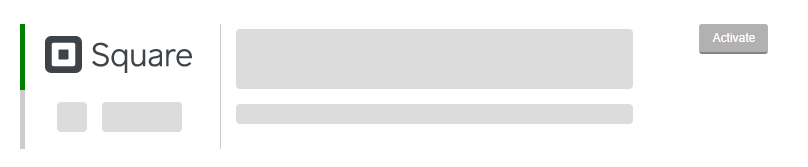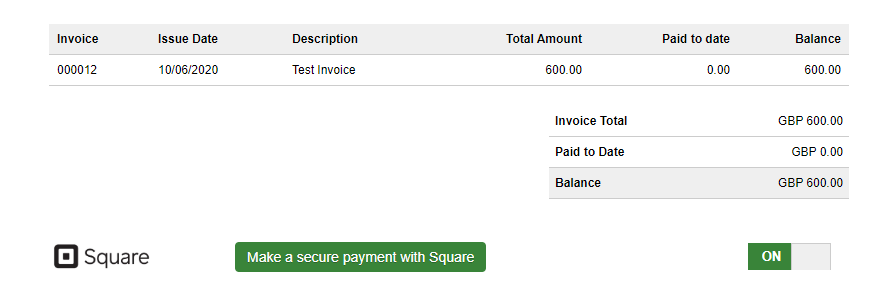Square Payment Option and Data Feed
Whether you’re selling in person or online, take all kinds of payments quickly and securely with Square. There are no long-term commitments and you only pay when you make a sale. Get your money in your bank account the next business day.
Linking Square to QuickFile
Linking your Square account to QuickFile is easy. From your dashboard select “Account Settings” followed by “Manage Payment Options”. Here you will see a list of payment service providers that you can connect with.
Please note: The Square integration requires a Power User Subscription. You can find more information on this here.
Just click the “Activate” button and we’ll direct you to Square to connect your account. Once confirmed you’ll then see a number of settings you can configure.
Whenever you link a payment provider we’ll create a new merchant holding account in the bank section. This account acts as a container for all your Square transactions. Just think of it like a virtual account. When a customer pays an invoice using Square, the full amount will be deposited into the holding account. When Square pays you the net funds (less their processing fee) you treat this as a transfer from the holding account to your current account. We provide more detailed steps on using holding accounts for payment processors here.
The Square payment option on your invoices
As soon as you link your Square account to QuickFile the Square payment option will appear on all your sales invoices, available for customers to use.
You can disable specific payment providers such as Square for specific invoices or clients if you wish. To disable at the invoice level just go to the invoice preview, select “Pay Online”, then toggle off the payment option. To disable at the client level, you can switch off specific payment providers in the relevant client settings area.
![]()
The Square data feed
In the payment provider setup area, you will see further up an option to “Enable automated feed”. If you check this box we’ll connect to Square every night and pull in all your Square transactions for the previous day. This means you can get full oversight on all your Square activity from within QuickFile. You can then use standard bank tagging and automated rules to get everything reconciled.