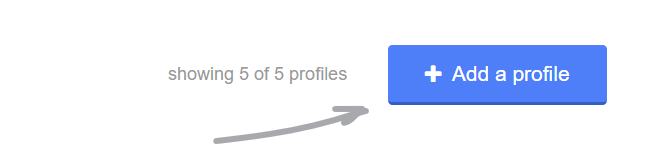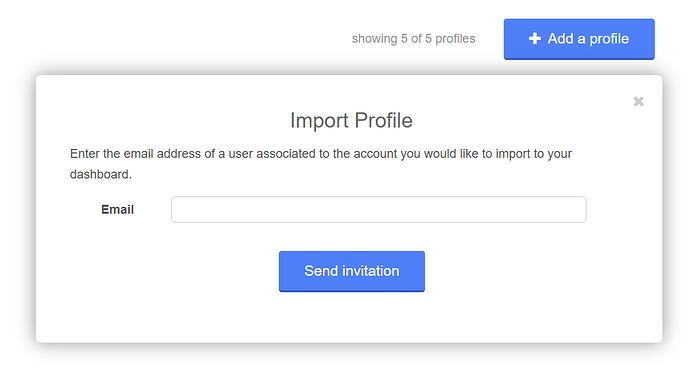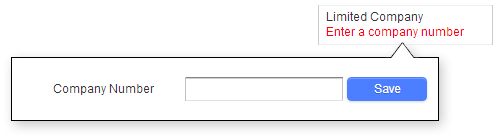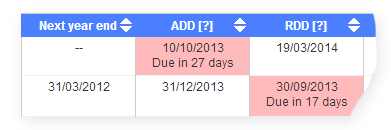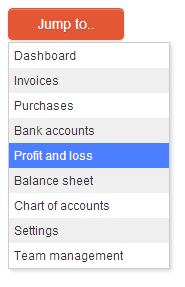- What is Affinity?
- How do I register?
- What are the costs?
- The Affinity Dashboard
- Adding a new profile
- Linking an existing profile
- Account ownership explained
- Limiting team member access to specific profiles
- What are @quickfile-affinity.co.uk email addresses for?
- Zero Promo!
- White Labelling
- Companies House tracking
- Using the “Jump to” menu
- Pinning profiles
- Tagging profiles
- Managing your team
- Setting up a Workspace to coordinate work with your client
QuickFile Affinity overview
What is Affinity?
QuickFile Affinity is an advanced tool-set for managing multiple QuickFile profiles under a single login and dashboard. The Affinity dashboard allows you to instantly visualise all your profiles and quickly access specific areas within those accounts. Affinity also tracks all the key filing dates making it useful to those in the accounting profession who need to efficiently plan their workflow.
How do I register?
You can register a new Affinity account or login to an existing account at the following link:
What are the costs?
QuickFile Affinity is the only cloud accounting system to apply a cost that is based on the precise number and size of the accounts and to the exact number of days each profile is attached to your dashboard. We also apply additional volume discounts of 5%, 10% and 15% once you reach a certain threshold.
You can read more about how Affinity billing works here, you can also access the pricing calculator here. If you’d like to see a current estimated monthly spend on your account, just head over to the billing section when logged into your Affinity dashboard.
The Affinity Dashboard
This is the starting point from which you can view all your profiles, track filing dates, access accounts and add or link new profiles. You’ll also find a useful search tool to filter your profiles based on business name, account type and custom tags.
Adding a new profile
In the top right-hand corner of your dashboard you will see a red button “Add a profile”. This button will present two options to either create a new profile from scratch or link an existing profile to your dashboard. Adding a new profile will redirect you to the QuickFile registration screen where you can enter the details for the business. This new profile once created will instantly be accessible from your Affinity dashboard.
Linking an existing profile
You can also link an existing QuickFile account to your dashboard from the “Add a profile” button. This option will allow you to issue an invite to the account holder and once accepted the profile will appear within your Affinity dashboard.
Account ownership explained
Each profile managed within your Affinity dashboard will have an owner. This can either be you as the Affinity account holder or a team member registered within the account being managed. Account ownership is an important concept as it determines who has overriding authority to control that account.
For example: An accountant using Affinity may wish to create a brand new profile for a new client relationship. If the Affinity account holder (the accountant) decides to revoke access or close the account at a later date then this is his/her prerogative, being the creator and therefore owner of that profile. If however the accountant has established a relationship with an existing QuickFile account holder and linked this account to his/her dashboard, the original QuickFile account holder remains the owner and can revoke access at any time.
Limiting team member access to specific profiles
Like any other QuickFile account in Affinity you can setup additional team members to manage your account. Any new team member will have full access to all your managed profiles. This may not always be desirable and you may wish to limit their access to specific accounts. Affinity allows you to control access levels, restricting specific users from specific profiles. You can find out more about setting profile restrictions here.
What are @quickfile-affinity.co.uk email addresses for?
When a profile is created or linked to an Affinity account a new user will be created with a @quickfile-affinity.co.uk email address. You will see this user in the team management section for the profile being managed. This is a pseudo email address used purely to grant access to the QuickFile account, if access is revoked this user account will be removed automatically.
Zero Promo!
Any account profile managed under the Affinity scheme will not contain advertising or promotions relating to consultancy-based services offered by QuickFile or any other accountancy firm. If a profile is detached from your Affinity account then any such promotions would reappear.
White Labelling
You can apply your own corporate style to all your managed accounts in Affinity by using the built-in white labelling features.
Guide to white labelling in Affinity
Companies House tracking
You will have the option to add the company number to any limited company type profiles you are managing in your Affinity account. Once the company number has been added QuickFile will continue to track all the key filing dates at Companies House. This will include your annual return due date and annual accounts due date.
On the dashboard you can also sort all your profiles by accounts due date and return date. This will allow you to prioritize your workflow.
Using the “Jump to” menu
When you view a profile in detail you will find a “Jump to” button in the top left. This allows you to quickly access a specific area within the managed account. There are many areas within the account you can quickly access with one click from this menu.
When you’re ready to return just hit the bar at the top of each screen and you will be redirected back to your Affinity Dashboard.

Pinning profiles
In the main dashboard you will see a grey drawing pin icon next to each profile. This allows you to pin a particular profile to the top of the list, providing fast access to your most frequently used profiles and negating any requirement to search through the list. You can pin a maximum of ten profiles on your dashboard.
Tagging profiles
For each profile, you can add up to 5 custom tags. Tags are short references or identifiers that help you logically group your profiles. For example, if you manage several subsidiary companies and want to view them separately on the dashboard, you can assign a common tag to each for quick grouping and recall.
On the profile detail screen, clicking a tag will return you to the dashboard with a filtered view showing all profiles that share that tag. You can also use the dashboard search function to manually filter by specific tags.
Managing your team
As with general QuickFile accounts Affinity also comes with a team management area. You can access this area from the main Affinity dashboard (left-hand menu). From here you can create additional logins, change user particulars and reset passwords.
Setting up a Workspace to coordinate work with your client
Affinity has a built-in document management and messaging system accessible under a module we call Affinity Workspace . You can use these tools to collect information and request files from your clients for a number of routine processes such as personal and corporate tax return filing and other year-end duties.